The Search Form is used to select one or more libraries and enter criteria for a search. Panels are provided for different types of criteria, including types, datee ranges, keywords, categories, and other general fields, such as the document ID, title, entity ID, or notes. Once all criteria has been entered, press the Run button to start the search, which will run in background on the server. While the search is running, a status window displays its progress, and when it is complete, a view window opens.
This same form is used to edit Saved Searches, but instead of a Run button, there is a Save button, and the General Information tab provides fields for search name and, for administrators, the option to make the search available to all users.
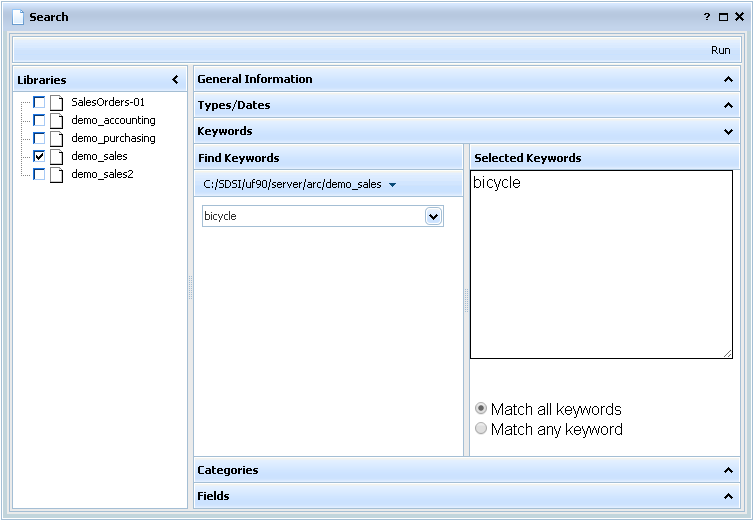
Panels
General Information
| • | Enter a title to describe this search. This appears in the search list. |
| • | Filter is a generic search field that matches against most properties of a document. A customer name, for example, might be a good filter to locate all documents for a given customer, though you might find it finds more documents than you expect. |
Types/Dates
| • | Select one or more document types to limit which types will be searched. |
| • | Enter date ranges for document or last-updated dates. |
Keywords
| • | Select keywords by choosing a library and entering keywords in the left panel. They are collected in the right panel. |
| • | Choose to match any or all keywords selected. |
Categories
| • | Select categories by choosing a library and entering category fields in the left panel. They are collected in the right panel. |
| • | Choose to match any or all categories selected. |
Fields
| • | Enter criteria in any field. Simple text is matched against the field content, but additional features include: |
| • | Use commas or the word " or " to search for any of a list of items |
| • | Use semicolons or the word "and" to require all of a list of items |
| • | Use double-dashes (--) to indicate a range (start -- end) |
| • | Use asterisks to indicate a wildcard (*name*) |
| • | Use ~expression to indicate a regular expression pattern match |
| • | Use quotes to hide any of the above from interpretation, treating it as simple text |
You can enter a run-time prompt at any text entry field, in the format {{prompt text}}. Prompt expressions will be substituted with a user-entered value at runtime.