An inbound source is a location where documents can arrive into the UnForm system. There are two types, directory and email. When files or attachments are received, UnForm monitor programs will retrieve them and either place them in an inbound library for Image Manager processing, or run them as print jobs via the rpq submission directory. There can be multiple monitors running, one for path sources, and one for each mail source.
The UnForm server will detect changes to sources every minute and will restart monitors if necessary.
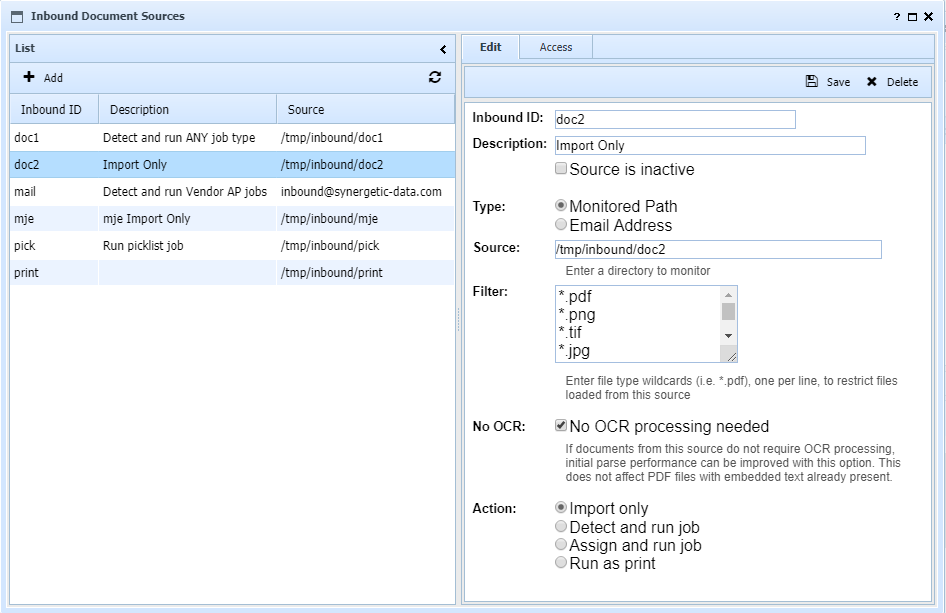
Type determines what type of source is being configured. The input fields change based on the type. For a monitored path, enter the directory to be monitored in the Source field. For email sources, fill in the email access information, including IMAP server information, mailbox, and login. Through mailbox aliasing, or mail list configuration, a single mailbox can deliver documents to alternate inbound sources. To do so, the alias or list address should contain +sourceid or .sourceid in the address (case-insensitive).
Filter is a list of wildcards indicating what types of files will be extracted from the source.
No OCR is a setting that determines if UnForm will utilize an internal Tesseract OCR engine when no text layer is found in the incoming images. OCR is necessary for some types of Image Manager jobs, but generating it is time consuming, so if files coming into this source do not typically require it, the processing can be skipped. An operator can run OCR processing later if needed. Note that incoming files with existing text, such as ERP-generated PDF files, OCR is enabled regardless, as it is not time consuming.
OCR Service is visible in sites that have subscribed to the UnForm OCR Service, an AI-based OCR processing service. If checked, when images require OCR processing in this inbound source, that service will be used rather than a local OCR engine.
If the service is enabled, you can also choose to "Upload color images when possible". If checked, and a color image is imported into the inbound source, the color image is uploaded to the OCR service. This can improve results if the images have color backgrounds. However, since color images are much larger than black and white images, this increases the network resources used to upload the image pages.
Action determines what to do with the files as they arrive. They can simply be stored in an inbound library, awaiting Image Manager operator action. A job can be detected or assigned, and run. Or the files can be sent to the UnForm print system via the rpq directory. If this option is selected, an additional input field is provided to enter command line options, such as rule file and output designations.
When a print action is specified, the print job automatically receives some parameters. These parameters are accessed with a prm("@name") function in expressions and code blocks. The parameters are:
| • | For path sources, @source (source id) and @filename (basename of file) |
| • | For email sources, @source (source id), @from (from email), @to (to email), @subject (email subject line), @emlfile (rfc822 email content file, usable by the mailmessage object's parsefile method) |
Email Sources with Modern (OAuth2) Authentication
UnForm 10.0.23 supports XAUTH2 authentication with an IMAP server, as well as traditional LOGIN authentication. This requires configuring a dedicated user record with its Notes field filled in with text lines provided by the publisher through a registration procedure at https://unform.com/support/oauthcode.html. The user record can be disabled to prevent its use other than as a secure storage location for the authentication data.
After registering an application with your mail provider, such as the App Registration pages at Microsoft 365's Azure Active Directory, you can visit the above web page to configure, authorize, and receive the tokens required for UnForm to perform this type of authentication. Instructions are found at that page.
Once a user has been configured with the proper lines in its Notes field, you can specify which user contains the token information with a specially formatted password: oauth:userid. For example, if you set up a user "z_imap", use the password "oauth:z_imap" in the email configuration for the source. That format of password triggers the XAUTH2 authentication method.
The notes field should look something like this (lines here are truncated):
cid=2991095c-2b2a-4...
cs=Z2F8Q~5dZSM4v...
ep=https://login.microsoftonline.com/ab44...
tk=LCJhbGciOiJSUzI1NiIsIng1dCI6ImpT...
rf=0.ARIAlplEqxeM...
For Microsoft 365 users, here are more detailed instructions.