Zones are regions of one or more image pages, from which OCR or barcode data can be extracted. They are drawn using the mouse to position and size the zone's region on a sample document. Zones can span pages. Zone data can be filtered with a filter that has been defined in the filter script library.
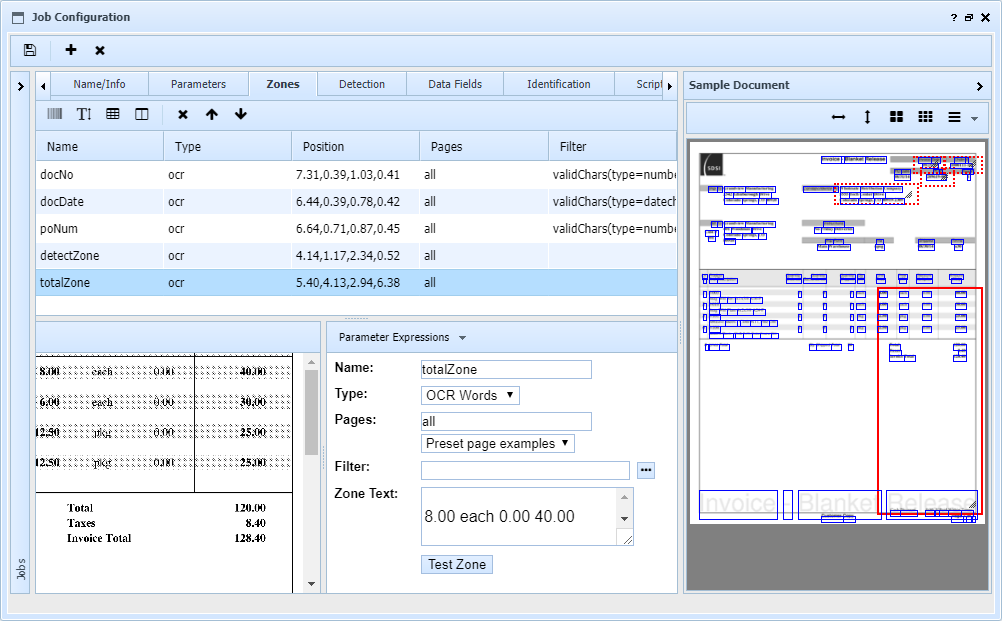
Zone Definition Fields
| • | Name is a short alpha-numeric name for the zone. This name becomes a variable in job scripts, zone.name$. |
| • | Type is the type of zone: OCR words, barcode, OCR grid, or OCR column. A grid is a host for the columns that follow it. Note that for both barcode and OCR zones read from scanned documents, a resolution of at least 300 dpi is recommended. Non-scanned PDF files, such as those generated from an ERP application, will generally produce the best OCR results. If an column zone name starts with an underscore, such as _RangeCalc, then it is not shown in the grid editing interface. It is considered a hidden column. |
| • | Pages defines what pages this zone should extract data from. It can use specific page numbers, or named pages first, last, and all. Ranges can be specified with a hyphen, and expressions can be entered with curly braces. There is a drop down of common examples. Examples include "all", "1", "last", "1-{last-1}". |
| • | Filter is a filter name, with optional parameters in parentheses. The ellipsis button can be used to lookup a filter. If the filter requires parameters, the lookup paste will supply the names so you can fill in appropriate values or job parameter expressions. Filters are used to modify the raw data captured from the zone, before it is used in later operations like custom or identification field assignments. Filters can be chained by entering multiple filters, one per line. The result (output) of each filter is used as the source (input) of the next one. When filters are applied to grid zones and their columns, column filters are applied first, then grid filters are applied, then the column values are set to the filtered results from the grid. |
| • | Zone Text is a read-only field that shows the raw zone for the selected page. Press the Test Zone button to see the full zone value for all specified pages and after the filter has been applied. |
Note when drawing a zone, if you need precise positioning, you can zoom in on the sample image for greater drawing precision. You can also use the keyboard to adjust the zone in .01 inch increments as follows:
| • | Ctrl-arrow moves the zone up, down, left, or right |
| • | Shift-arrow expands the zone in the direction of the arrow |
| • | Alt-arrow reduces the zone from the edge opposite the arrow (i.e. left arrow reduces from the right edge) |