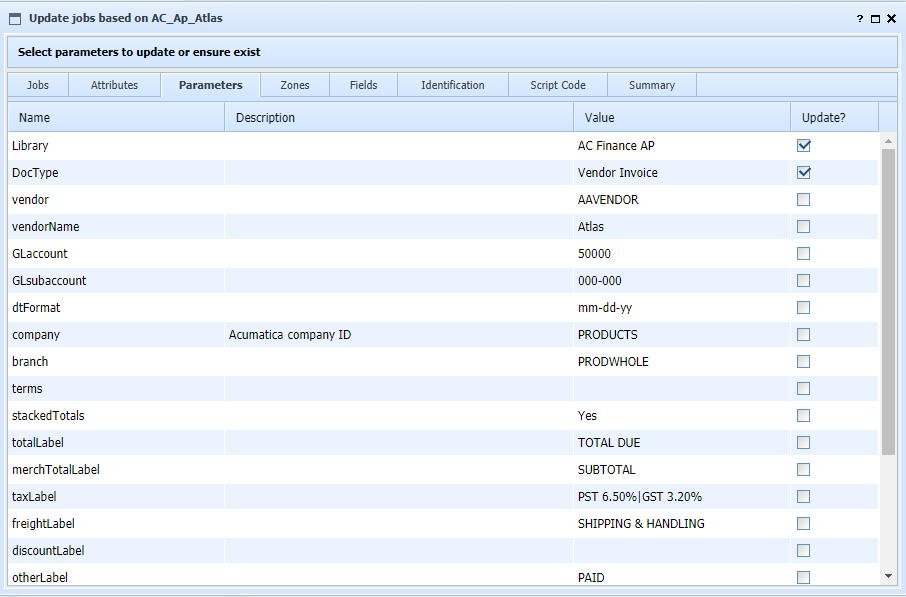If you have many jobs based on some standard, you can perform a bulk update to copy and synchronize several job attributes from a source job to multiple target jobs. The updates include job attributes, like job type, parameter names and values, new zones, field validations, identification values and validations, and script code.
To perform a bulk update, select a job to base the update on in the job editor, then click the toolbar button with the tooltip 'Update other jobs based on this one". This opens the bulk update window with tabs to select the target jobs and the other items to update. Each element displayed includes a check box to select whether to update that value. Updates are limited when a target job already has a matching item. For example. matching data field rows will only update the validation and autofill settings, not the data calculation settings. However, when an item to update does not appear in the target job, the whole item is copied. The specifics of each tab's impact are displayed at the top of the window as tabs are selected.
Once the selections are made, the summary tab will show the specific items to be updated, along with some checkboxes to select additional synchronization options for the different functions. For example, unused parameters can be removed, and parameters can be reordered to match the source job. The summary pageoffers two buttons, for "Run" and "Run in Test Mode". Test mode will result in a report of what changes would have been made. Run will create a backup of the job definition file (as im/backups/ufjobdef.yymmdd.hhmmss.dat), perform the changes, and present a report. A copy of the report, in html format, is stored along with the definition file backup.