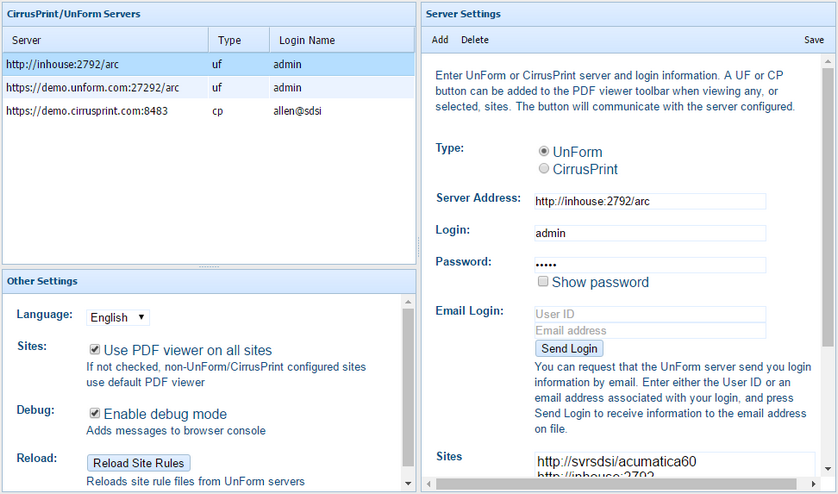After installation, the extension must be configured.
The web extension is configured from within the browser's Extensions/Add-on's management page. In Chrome, go to the chrome://extensions page. The extension can be used strictly as an alternate PDF viewer, by checking "Use PDF viewer on all sites", but it also designed to provide enhanced functionality to both UnForm and CirrusPrint installations. You can add any number of UnForm or CirrusPrint servers to interact with. Click the Add button and fill out the Server Settings form, or select a server to edit an existing entry.
Each UnForm or CirrusPrint server can be configured to work with specific web sites or domains. When visiting a configured site, the PDF viewer toolbar presents a UF and/or CP integration button, enabling the user to submit the PDF file to the server.
Server Configuration
An UnForm server requires a server address, including the port and "/arc" path, as well as login and password information. You can optionally request that login information be sent to an email address associated with an UnForm login.
A CirrusPrint server requires a server address, but without a path. Login information as a browser user is required, typically including a company ID, such as john@sdsi. If you know the login, but not the password, you can request a setup link, which will be sent to the email address associated with the login. You can copy and paste that full link URL into the Setup Link field and press the Submit button. The login information will be retrieved and stored in the extension.
The Sites field is a list of URL's or domain names, one per line. The internal PDF viewer toolbar presents an UnForm or CirrusPrint integration button whenever visiting one of these sites. If the Sites field is empty, then the integration buttons are presented on all sites. Note that the extension will intercept POST requests for sites listed here.
A UF integration button presents a list of printers derived from the UnForm server's Web Printers configuration. Selecting a printer and pressing Send File will submit the PDF file as a print job to the selected printer.
A CP integration button presents a list of all company output devices and users. The PDF file can be sent to any of these destinations.