UnForm is licensed based on the number of concurrent jobs it can process, with counts available as 1, 3, 5, 10, and on up to unlimited.
Additional licensed components include archiving, design tool, image manager, and docflow.
Licensing is controlled entirely by the server process, uf100d. You can install the uf100c client programs freely anywhere on your network.
Each UnForm installation has a serial number. There is one special serial number reserved for evaluation mode use on any machine. All permanent licenses are assigned a unique serial number and must be licensed to a single machine installation. Serial numbers and their associated PIN codes are assigned by SDSI when UnForm is purchased. In order to obtain permanent or emergency temporary activation keys, the serial number and PIN code are required.
There are up to three activation keys that must be entered for full operation of UnForm: two system keys, and an UnForm key. The system keys enable UnForm to operate on a specific computer. The UnForm key enables counters and features that have been purchased. For demo mode operation, just system keys are required; demo mode operation automatically enables 3 print jobs, 1 Image Manager, 3 work flow users, and both archiving and the design tool.
There are three types of system activations:
21-Day Evaluation
This license has a fixed serial number (UF0799999) and can run on any machine for 21 days. While running under this serial number, UnForm will print "UnForm Evaluation Version" phrases on any enhanced output. This is the first mode activated after an installation, as it enables the retrieval of a System ID and Machine Class needed for permanent licensing later, as well as allowing UnForm to operate in evaluation mode.
This mode also restricts data files, such as archive libraries and job history, to 5,000 records. Larger files can be read, but not written to, until a non-demo serial number has been activated in either permanent or emergency temp mode.
If you need to extend this 21 day period, you can re-license it as an evaluation one time, or uninstall and remove the software and reinstall it. If you remove it, be sure to save copies of any custom rule files, and any files they depend on, like images.
Permanent
This license has an assigned serial number, and requires a System ID and Machine Class to activate. A permanent license does not expire, enabling the UnForm runtime engine to run perpetually on the machine where installed and licensed. The System ID is derived from a given installation machine and attributes of a file in the UnForm rt\lib\keys directory (Windows) or the rt/lib directory (UNIX), so it will change if the installation is moved to a new machine, or even to a new location on the same machine. Once the System ID changes, the permanent activation key will no longer work, and UnForm must be re-activated.
If the original permanent installation of UnForm is no longer used, then you can request a reset of the permanent license to enable a new System ID and Machine Class to be associated with the permanent activation key. Contact sales@synergetic-data.com to request resets.
Emergency Temporary
This license is assigned a serial number, like a permanent license, but it does not require a System ID or Machine Class to activate. This allows you to re-install UnForm on a different machine than originally licensed, and operate it for 21 days.
Rental Licensing
If UnForm is rented, it will regularly contact the synergetic-data.com website for updates to the UnForm key for your serial number, which includes an expiration date. The expiration date can be renewed to allow UnForm to continue running. If the expiration date expires, there is a 10 day grace period during which the system will continue to run, and after that, the system will stop running. To ensure continuous operation, the system will attempt to email two addresses during the grace period. One address is defined as "expnotify=address" in uf100d.ini. The other is sales@synergetic-data.com. The expiration messages, plus any email errors, are logged to the server log file(s). It is critical that the system running a rental version of UnForm can connect to the internet to ensure uninterrupted operation.
A rental license requires a permanent or emergency temporary system activation to enable the runtime engine to operate.
UNIX Licensing
To activate UnForm on UNIX, perform the following steps:
| • | Login as root. |
| • | cd to the UnForm directory (i.e. cd /usr/lib/sdsi/uf100). |
| • | Execute ./license.sh. |
The license.sh script prompts for the following options:
UNFORM LICENSING OPTIONS
Use the following options if this machine is connected to the Internet:
-----------------------------------------------------------------------
1 - Permanent Activation (requires serial number and PIN code)
2 - Emergency Temporary Activation (also requires SN and PIN)
3 - 21-Day Eval Mode Activation (does not require Internet access)
Use the following options for manual activation. Activation keys
can be obtained from http://unform.com/uf10lic.cgi.
-----------------------------------------------------------------
4 - Display System ID and machine class (needed for option 5)
5 - Enter Permanent Activation
6 - Enter Emergency Temporary Activation
i - Initialize activation file (recover from dead/expired activation)
q - quit
Enter selection:
To obtain either a permanent or emergency temporary activation, you will need to know your serial number and PIN code previously assigned by SDSI. These values are not necessary to obtain 21-day eval mode activation.
If your machine has Internet access, you can perform activation easily by choosing options 1 through 3. Options 1 and 2 will prompt you for your serial number and PIN, and will use the Internet to retrieve the desired activation key.
If you had a temporary activation that expired, you might need to initialize the activation to enable access to the other license steps, some of which themselves require an operational runtime engine. In this case, you can choose the "i" option, which initializes the activation file to a limited mode, followed by the desired standard licensing step.
If the Internet is not available from the install machine, then you can perform activation manually by using another machine to visit https://unform.com/uf10lic.cgi. Use option 4 to display the System ID and Machine Class, which will be required to obtain a permanent activation key from this web site. Options 5 and 6 will prompt for a serial number and activation keys.
Windows Licensing
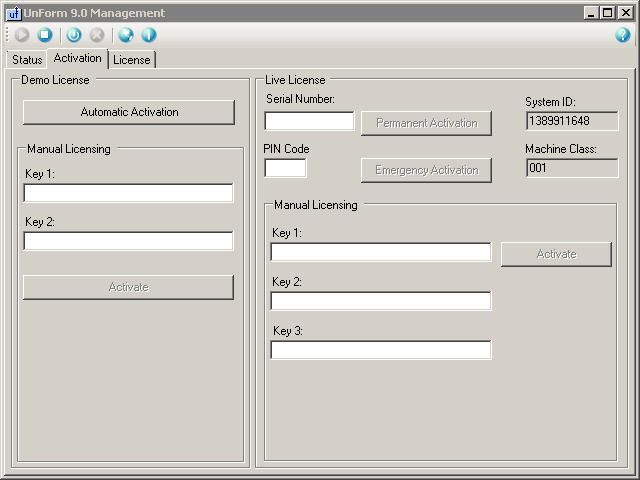
The first step after an installation is to activate evaluation mode. This initializes the system ID file, enabling a permanent license to be obtained. If you get an error message after pressing the Show System ID button, then this installation has never been initialized, and you must activate evaluation mode first.
To activate evaluation mode:
Evaluation mode activation is automatic when UnForm is first installed. If you need to extend the evaluation period one time, you can click the Automatic Activation button to re-activate the evaluation period.
Once activated, you should be able to click the Start Server button on the toolbar, and the Status tab should show process activity.
To activate permanent mode:
To activate automatically over the Internet, verify the System ID and Machine Class fields contain values. If not, activate the product in eval mode first. Then fill in your serial number and PIN code, and click the Permanent Activation button. This will use your information to obtain a permanent activation key for the system and activate all the features of your license.
To activate UnForm manually, note your System ID and Machine Class, then go to https://unform.com/uf10lic.cgi. Enter your serial number and PIN code, then click the button to get a permanent license. When prompted, enter the System ID and Machine Class exactly as noted on this screen. Note the three activation keys returned, and enter them exactly as provided in the three entry fields, then click the Activate button.
To activate in emergency temporary mode:
To obtain a temporary activation over the Internet or manually, follow the steps for a permanent license, but click the Emergency Activation button. The System ID and Machine Class are not used for temporary activations.
Activation Errors
Permanent activation keys are dependent on the system ID and machine class information generated by an installation. Therefore, a permanent activation key will only work on the original installation for which it was generated. If UnForm needs to be moved or re-installed, a new permanent activation key must be generated. This is only possible if SDSI resets the permanent key for your serial number, so you must contact SDSI, certify that the original installation is no longer in use, and request a reset.
In the meantime, you can obtain an emergency temporary activation to allow your serial number to be used on a new installation for 21 days.
If you attempt to get a new permanent activation key and are notified that one has already been assigned, then contact SDSI or your reseller to request a reset. If this cannot be done in a timely fashion, get an emergency temporary key instead, and then request the reset at a later time.