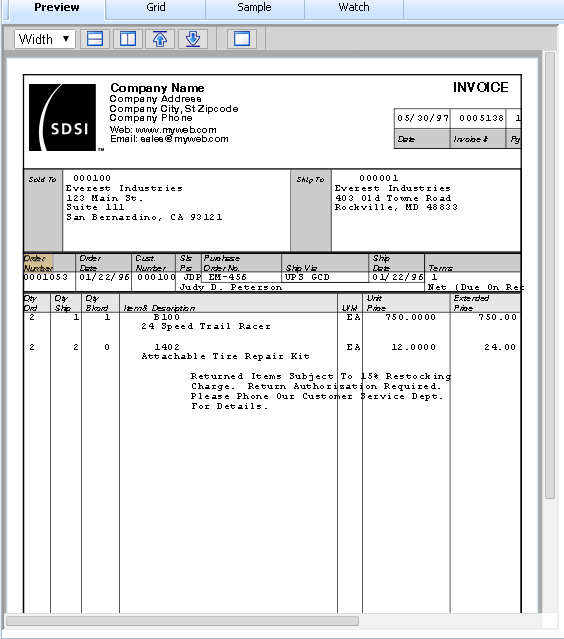The preview button runs the currently edited rule file with the current sample to produce a preview, in either PDF or HTML5 format. The format is selected from the Options menu.
When in PDF mode, the preview is shown as an inline PDF document, using whatever internal PDF engine the browser is configured for. This is often Adobe Acrobat Reader, but some browsers default to their own internal engine, and there are third party tools available that can replace Adobe Acrobat as well. Whatever engine is used, the PDF rending is under the control of the plugin and whatever features it offers.
When in HTML5 mode, UnForm generates HTML5 output, along with a designer-specific toolbar and some additional features. In this mode, the rule set and elements on the preview are synchronized. As you hover over different elements, they are highlighted, and if clicked, the current position in the rule set editor is updated. Likewise, moving the editor cursor to a new line will cause the preview to highlight the associated visual element. In the example below, the text command showing "Order Number" had been selected, and that value was highlighted in the preview.
Other toolbar options include a zoom feature, including fit width and height buttons, buttons to move an object up or down in the visual layering, and a button to reset the selections.
PCL and PostScript Previews
The checkboxes for these formats are available on the Options menu. Using these options will cause UnForm to use server-side tools (GhostPCL or GhostScript) to convert the raw pcl or ps output to PDF format for displaying in the preview pane. These programs must be configured at the UnForm server. If not configured, the preview option is disabled.
Zebra Previews
If you add "-p zebran [-paper widthxheight]" to the command line options defined in the File menu, AND have enabled use of the Labelary.com web service in the uf101d.ini file ([drivers] section, labelary=1), then the server will convert the ZPL output to PDF using the labelary.com web service, and present that in the preview window. If a rule set includes a paper command, it will override the optional -paper command line option. If neither option is provided, the default is 'paper 4x6' (width and height are supplied in inches). The n value is for dots-per-millimeter (dpmm), as described in the -p command line option.
Note you can also choose the ZPL Preview option from the Options menu. This produces PDF like describe above, based on a 12dpmm setting and the rule set's paper setting.