If a flow has annotations enabled, an annotation edit button is available in the main document display toolbar. This opens the document in a maximized image viewer with a drawing mode. The toolbar enables drawing or panning mode, mark removal and information, restore, zoom, and an ability to view marks made by specific users and times. When drawing mode is turned on, a prompt for user name is presented, and then drawing can proceed. When a drawing session is done, press the Save button on the right to record the annotation marks.
There can be any number of drawing sessions, allowing markup annotation by several users over time.
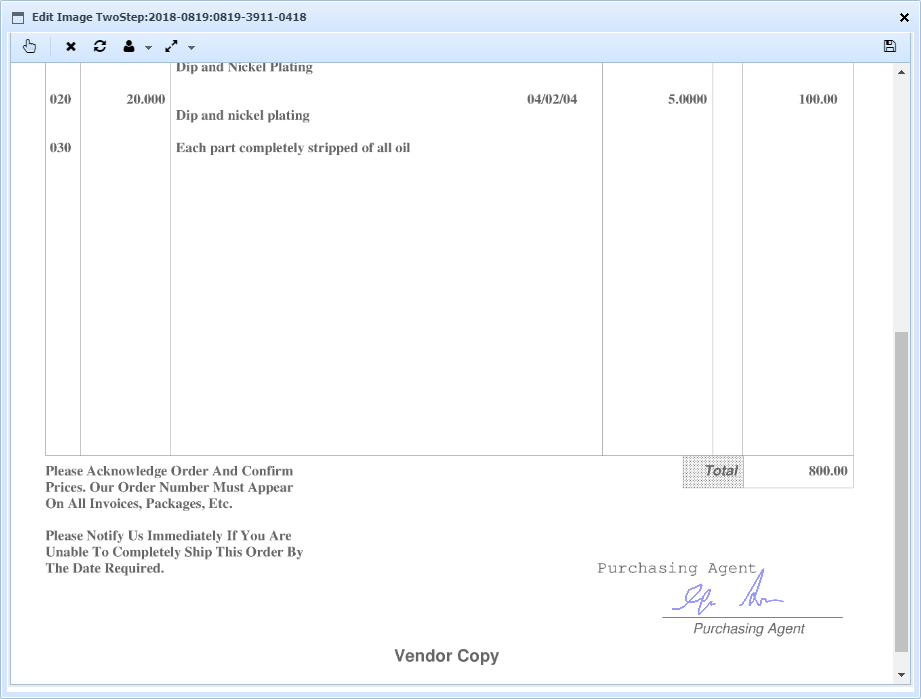
Operation Tips
•To quickly zoom into a region, double click/tap where you want to zoom in to. Another double click/tap will zoom out to full width.
•To see specific session marks, click the user drop-down and select the user/time of the annotation session. To view all marks again, click the user button button itself.
•To edit specific marks, click the X toolbar button. Each visible mark will have "x" and "i" buttons, for removal and information.
•To restore the annotations to the starting marks, click the restore button.