The Internal Users window provides facilities to add and edit user details, including library access, group membership, and certain access permissions.
Internal users differ from External users in that Internal users are those that work within the organization that uses the UnForm server environment, whereas External Users are third party users that login and should only see documents that pertain to them. Internal users are granted certain permissions to whole libraries. External users are granted read only permissions only to their own documents, as determined by an Entity ID.
The left panel displays a list of active users, and a to add a new user, or use the export and import functions to work with users in an external tool. The Access tab is used to specify the current user's library-specific permission settings.
External ID fields, name and password, not to be confused with External user definition, are used for custom requirements, such as for synchronization with an external service.
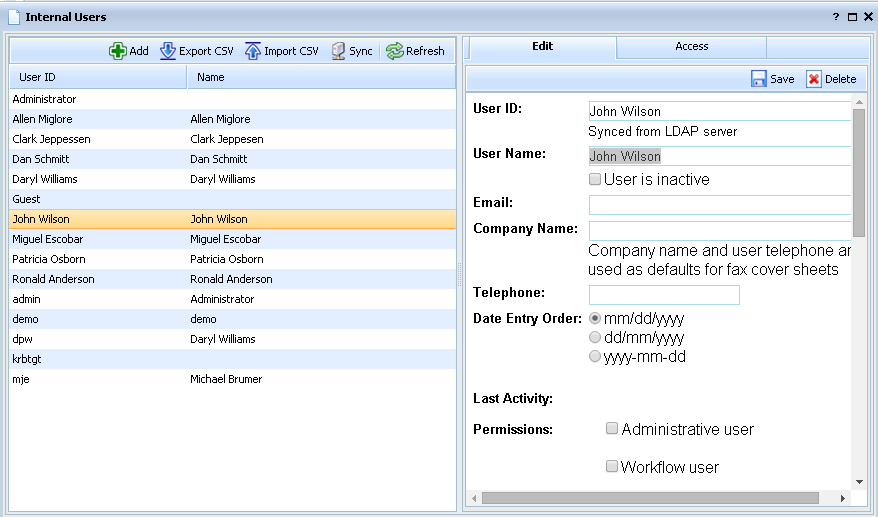
Key Permissions Settings
•Administrative users a granted full access to archive libraries through the browser interface, and to the design tool. They can also perform admin-only functions available on the Admin browser menu, like user and group maintenance. Note admin users are not automatically granted access to the Image Manager or DocFlow. Also note that if no admin user is defined, a default admin/admin user is created automatically, so be sure to maintain at least one administrative user.
•Allow Design Tool access enables a non-admin user to use the Design Tool.
•Allow address book maintenance enables non-admin users to edit address books.
•Allow browser Image Manager access enables this user to access the browser Image Manager. If this user is also an admin user, then document assignment and job history access enabled within the Image Manager interface.
•Allow job design in Image Manager enables access to the job configuration and custom script features of the browser Image Manager, or the job designer in the legacy image manager.
•A Password complexity level is defined in the server configuration, and a Generate button is provided to generate a random password that meets the configured complexity level. User records can't be saved if the password doesn't meet the complexity level.